Resetting your Password¶
If you have forgotten your password, you can reset it using the steps below.
- On the login screen, enter your Username and Client code, then click Forgot Password?.
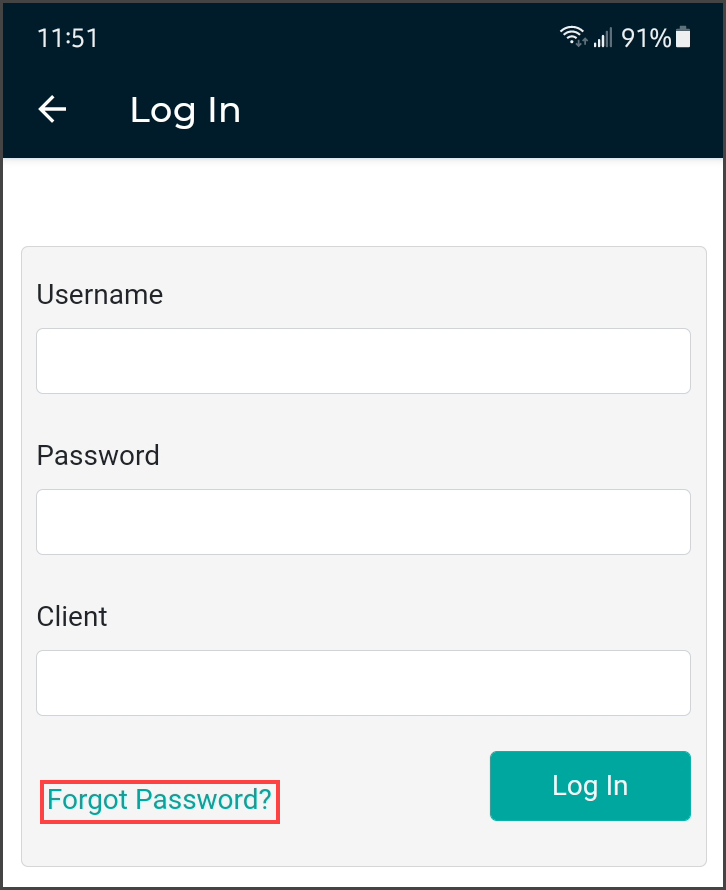
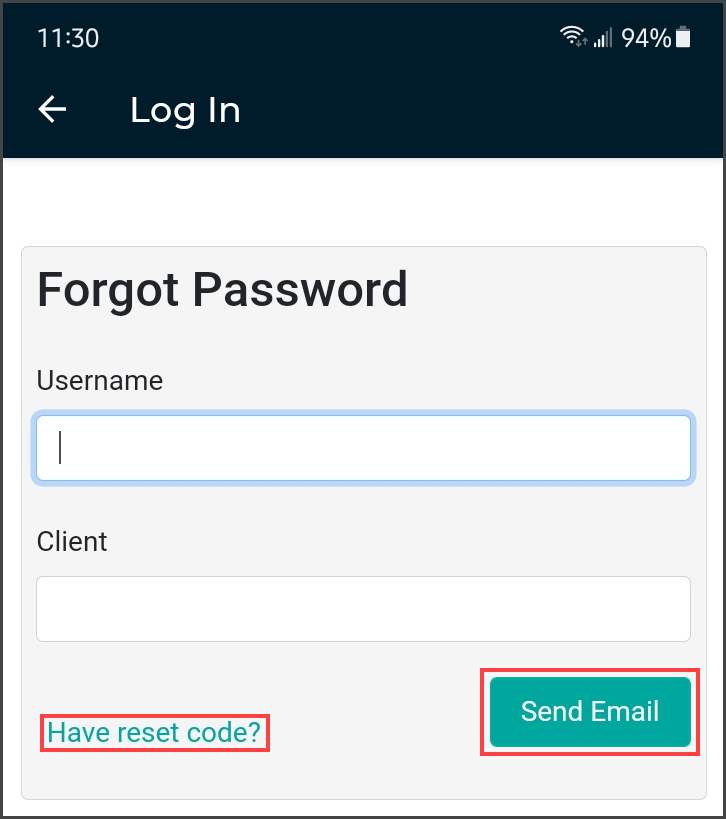 2. On the ‘Forgot Password’ screen, click either the Send Email button or Have reset code? link (if you already have a reset code).
2. On the ‘Forgot Password’ screen, click either the Send Email button or Have reset code? link (if you already have a reset code).
If you did not enter your Username and Client Code on the login screen, you will need to enter them here.
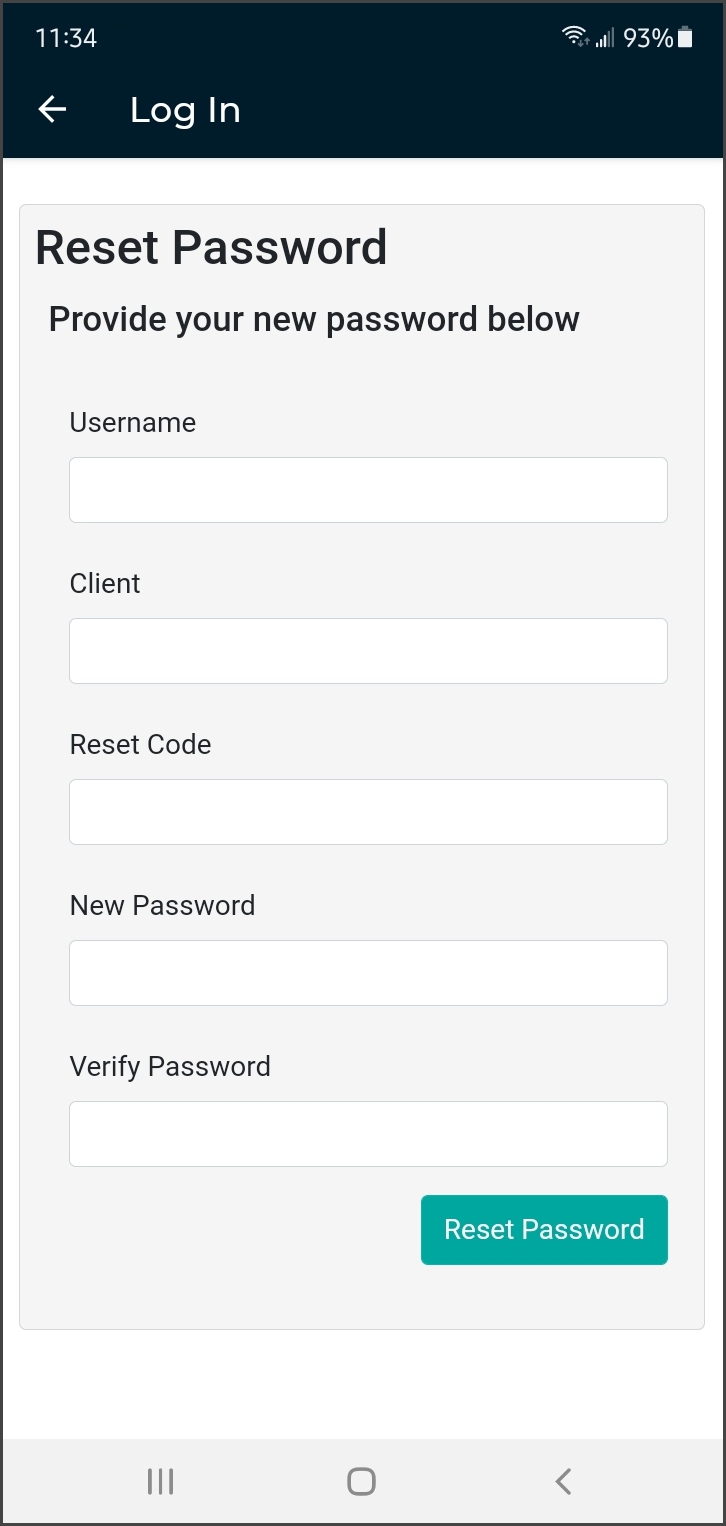 3. If you choose Send Email, you must have a verified email address. If so, an email will be sent to you with instructions and a link for resetting your password. Once you click the link in the email, the ‘Reset Password’ screen appears with the reset code filled in. Enter the remaining information, then click the Reset Password button.
3. If you choose Send Email, you must have a verified email address. If so, an email will be sent to you with instructions and a link for resetting your password. Once you click the link in the email, the ‘Reset Password’ screen appears with the reset code filled in. Enter the remaining information, then click the Reset Password button.
If you choose Have reset code?, the ‘Reset Password’ screen appears without the reset code filled in. Enter the code and remaining information, then click the Reset Password button.
If you selected Send Email, you can also copy the code from the email and paste it here.