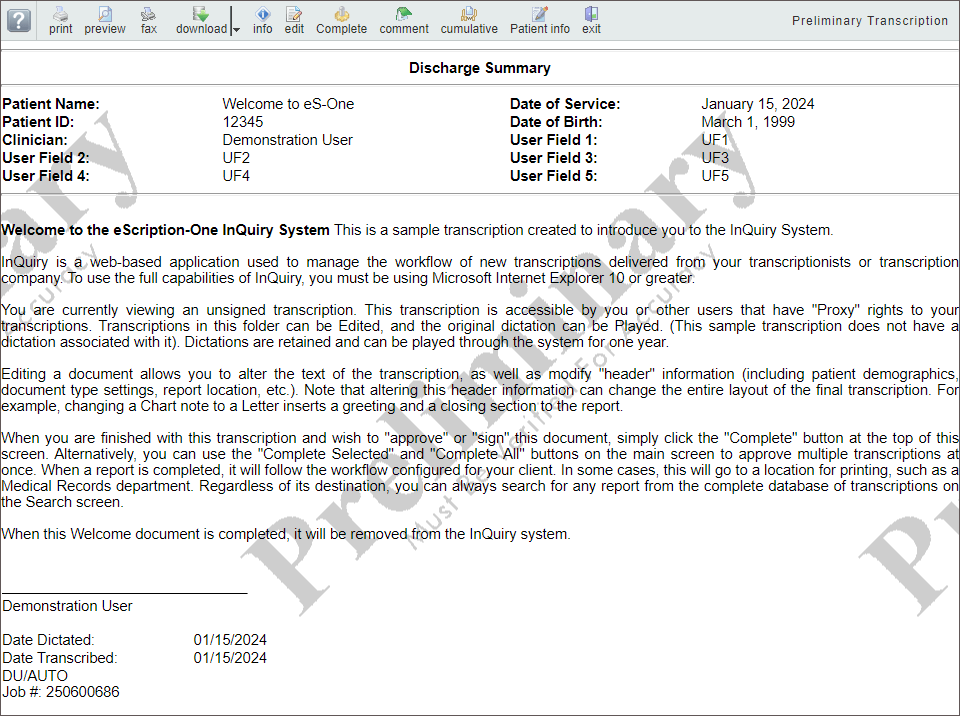Legacy Transcription Viewer
Note: This viewer (Legacy Transcription Viewer) is being replaced by the Note Viewer. Please see Note Viewer for the corresponding user guide.
The Transcription Viewer is a preview of the typed document and is only available for transcriptions past the Dictations folder. Click "View Transcription" in the Actions column for a given transcription to open the viewer. In addition to providing a preview of the document, the top of the Transcription Viewer contains available actions. On the far right, the current workflow folder is displayed.
The Transcription viewer may display text based on the assigned print template for the transcription, such as the patient and appointment information with field labels at the top and the signature line with date stamps (after being signed), but does not always reflect how the printed document would appear. Use Preview, available from Transcription Viewer, to view a rendered PDF of the transcription.
Transcription Viewer Actions
A ribbon menu along the top of the transcription viewer provides actions that can be taken. Available actions depend on the transcription workflow status, user permissions, and client setup. The actions presented in the transcription viewer for a given transcription may not include all of the below options.
 |
Button Labels | Toggles the button labels on and off. |
|---|---|---|
 |
Launches the eSOne Inquiry Printing Agent to print the transcription. See eSOne InQuiry Printing Agent for more details on printing from InQuiry. | |
 |
Preview | Opens a rendered preview of the transcription in the eSOne InQuiry Printing Agent, displaying how the document will appear on paper after it is printed. |
 |
Fax | Opens the Fax on Demand dialog window. |
 |
Download | Downloads a rendered copy of the transcription in PDF format. Click  to choose between Word and PDF formats. This button is only available for documents in the Preliminary. to choose between Word and PDF formats. This button is only available for documents in the Preliminary.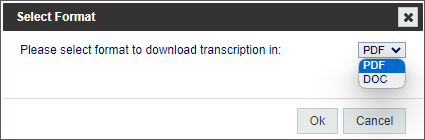 |
 |
Previous | Opens the previous Transcription in the workflow folder data grid. This button is disabled if it is the first transcription. |
 |
Next | Advances to the next Transcription in the workflow folder data grid. This button is disabled if it is the last transcription. |
 |
Info | Includes details about the transcription, including demographics, version history, and the activity log. The transcription can be invalidated or returned to a previous stage in the workflow. The Info button is covered comprehensively in Transcription Information. |
 |
Edit | Opens the transcription in edit mode to allow edits to the transcription text and patient/appointment demographics. Edit Mode is covered comprehensively in Transcription Editor. |  |
Play Dictation | Opens the dictation in a new web-browser tab. Playback buttons and keyboard shortcuts are available for play, pause, rewind, and fast forward. Foot pedals that are capable of being configured to send specific keystrokes can be used for playback controls as well. Please refer to your foot pedal manufacturer's user manual for assistance in configuring shortcuts. Dictations are stored on the eSOne system for 90-days and cannot be played after that time. The Play option will not appear when the dictation is not available.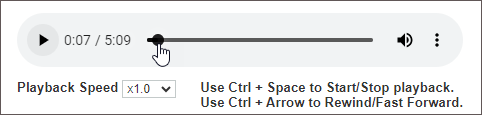 |
 |
Complete/Next | Completes the transcription from the current workflow folder and opens the next transcription from the workflow folder data grid. If the transcription is in the Preliminary folder the electronic signature will be applied if that feature is being used. |
 |
Complete | Completes the transcription from the current workflow folder and closes the transcription viewer. If the transcription is in the Preliminary folder the electronic signature will be applied if that feature is being used. |
 |
Comment | View and edit transcription comments and comment tags.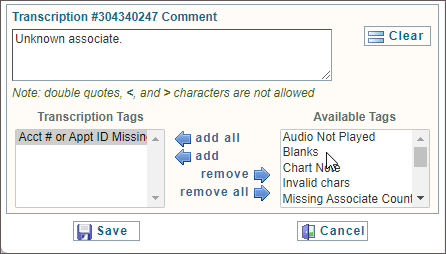 |
 |
Cumulative | Combines all transcriptions from the data grid into one document without white space between transcriptions. This feature was designed for "Sticky Paper" or "Roll Paper" as a method of conserving paper. |
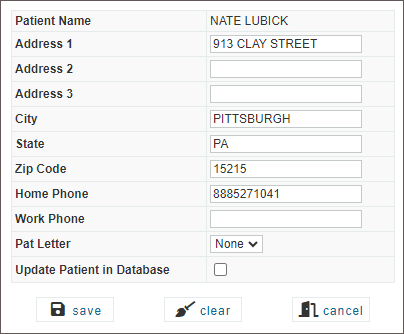 |
Patient Info | View and edit patient contact information.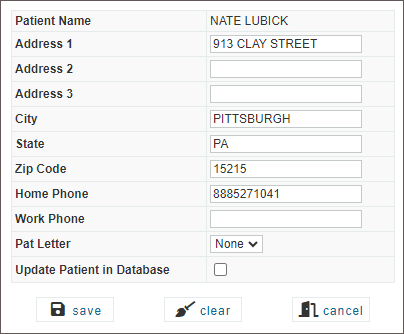 |
 |
Exit | Closes the Transcription Viewer. |
Note
The labels of the Complete/next and Complete buttons are customizable by the client.