Using eSOne Mobile for Android
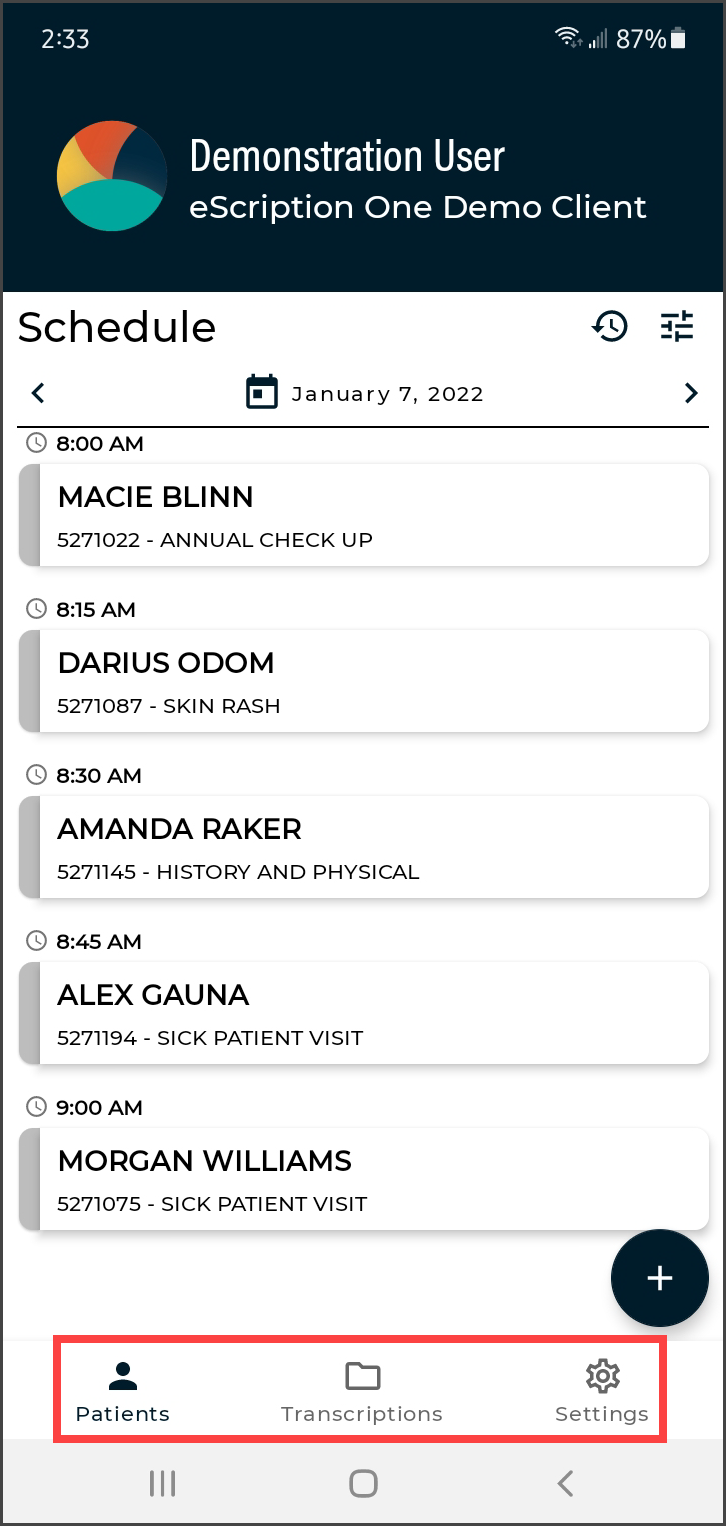 The eSOne Mobile application screens have three tabs at the bottom: Patients, Transcriptions, and Settings. Use these to navigate between the main screens of the app. The active tab is indicated with bold text and black-filled icons. The eSOne Mobile application displays the Patients tab after your initial login, or the last screen you visited in your previous session.
The eSOne Mobile application screens have three tabs at the bottom: Patients, Transcriptions, and Settings. Use these to navigate between the main screens of the app. The active tab is indicated with bold text and black-filled icons. The eSOne Mobile application displays the Patients tab after your initial login, or the last screen you visited in your previous session.
Patients
The patients tab opens the Patients screen, where users can record new dictations and view patient appointments (in an outpatient workflow) and/or inpatient encounters (in an inpatient workflow).
Transcriptions
The Transcriptions tab opens the Transcriptions screen, where users can view, approve/sign, and edit transcriptions.
Settings
The Settings tab opens the Settings screen, where users can configure default settings for appointments, document types, locations, and other application features. Users can also add or switch to linked accounts from this tab, as well as log out of the mobile app.
Logging Out
For security reasons, we recommend logging out of the mobile app when it is not in use. To do so, navigate to the Settings tab then tap the Logout icon in the upper right corner.
Patient Confidentiality
To ensure patient confidentiality, app content will be hidden when switching between apps. Screenshots will also not be permitted when the app is in use.
