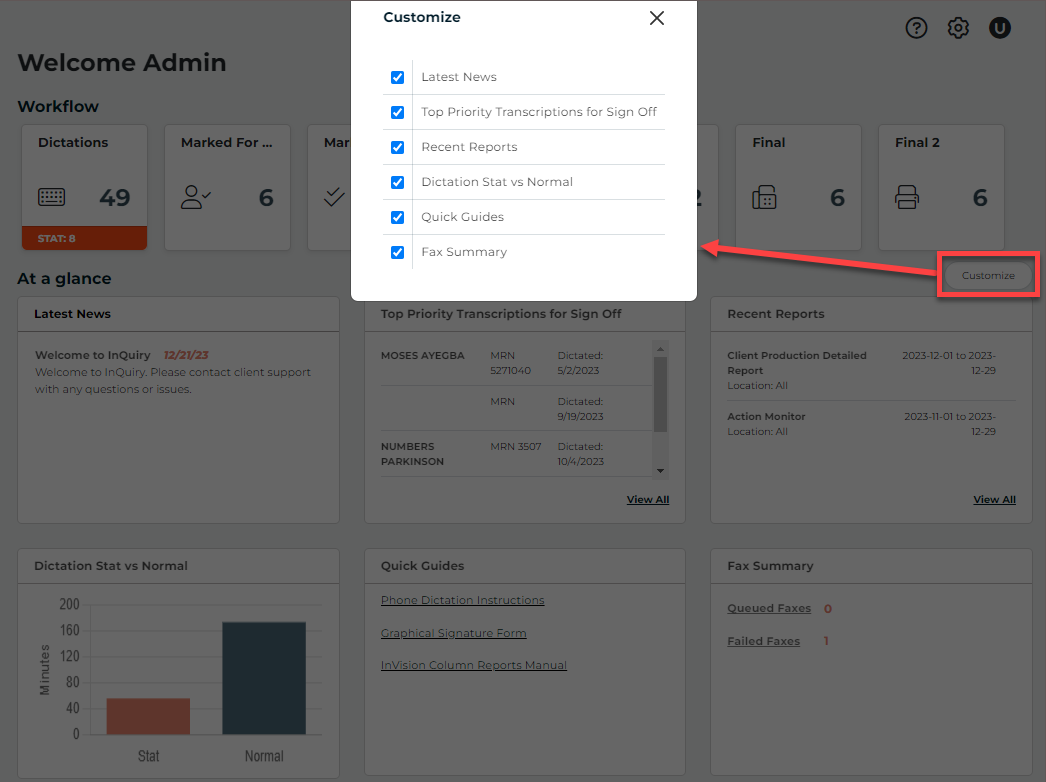Home Tab
The Home tab is the first view after logging in and allows a quick view of the status of transcriptions, reports, and services.
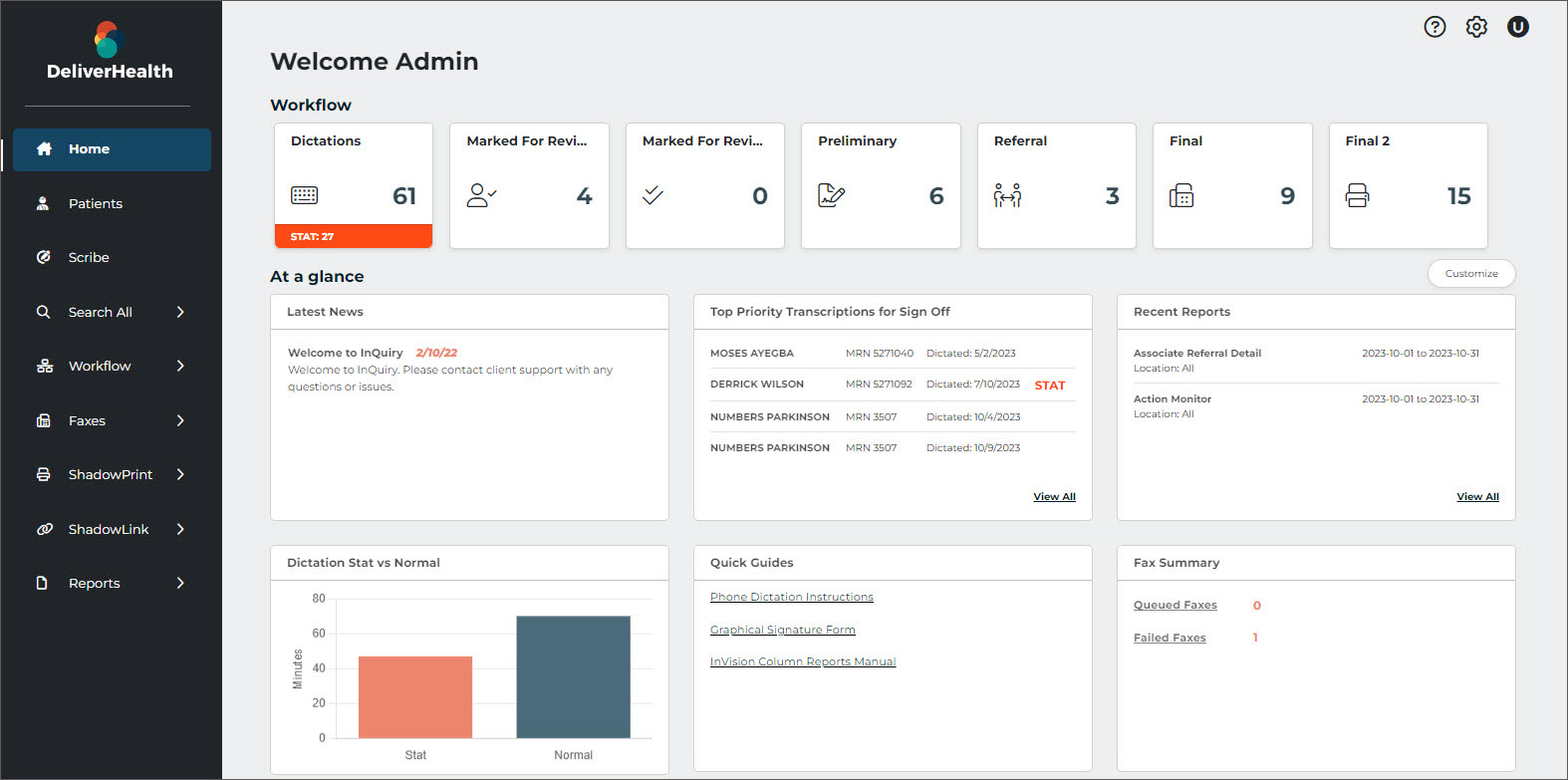
Workflow Summary
The Workflow summary provides a graphical representation and numerical count of documents as they go through the workflow. Only active folders are displayed in the workflow summary. Active folders the user does not have access to are shaded gray and do not open the folder when clicked. Only Documents the user has access to are counted in the summary.
Click on a workflow folder to navigate to the folder, where transcriptions can be viewed, edited, printed, signed, and more. The workflow summary persists across the top of the page when viewing any workflow folder to allow for easy navigation throughout the workflow. Jobs that have been completed from the last workflow folder are only viewable in Search All, but jobs still in the workflow can also be found in Search All.
Note
The labels of workflow folders are customizable for the client and may not match was is displayed in this user guide.
At a Glance
This dashboard provides summaries of information to help the user focus on areas of importance. The dashboard can be customized to include only relevant summary cards. Click the Customize button and check the boxes for each summary box to be displayed on the Home tab of InQuiry. Summary boxes can be rearranged by placing the cursor in the box where the cross arrows appear, hold down the left mouse button and drag the box into place.
The available summaries include:
- Latest News - News and announcements from the Medical Transcription Services Organization (MTSO).
- Top Priority Notes for Sign Off - Displays the four oldest transcriptions in the Preliminary folder. Click on View All to navigate to the Preliminary Folder. This card is only available if the user has access to the Preliminary folder.
- Recent Reports - Displays the last three reports that were scheduled to run (does not include one-time-run reports). Click on a report title to open the report or View All to open the Scheduled Reports tab to run a new report.
- Dictation Stat vs Normal - Displays a bar graph illustrating the number of dictation minutes for STAT and non-STAT jobs for a comparison view.
- Quick Guides - Provides links to useful guides, forms, and user guides.
- Fax Summary - Displays a count of queued and failed faxes. Clicking on Queued Faxes or Failed Faxes will run a query for all queued or failed faxes, respectively.